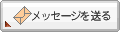2021年11月18日
Raspberry Piを使ってAISの受信
USBドングルからAIS Dispatcherに渡して、AIS DispatcherからMarineTrafficとVesselFinder にフィードさせるまでのメモ書き
参考にしたのはこちら
https://pysselilivet.blogspot.com/2019/01/ais-for-raspberry-with-map-and.html
https://bastelbude.grade.de/mediawiki/index.php?title=RPiAIS
USBドングルは
を用意したのだけど全く受信できなかった。ADS-Bは受信できるので、校正が必要なのかもしれない。
https://pysselilivet.blogspot.com/2019/08/sdr-calibrate-with-kalibrate-rtl.htmlにKALIBRATE-RTLというのがあるので、試したけれどうまく動作しなかった。
改めて、以下を購入
そしたらあっさりと出来た。
以下は設定手順
1.rPiAIS – AIS Dispatcher for Raspberry PiをダウンロードしてEtcherでSDカードに書き込む
2.SSHを有効にするために、書き込んだSDカードをWindowsでマウントして、 ENABLE_SSH.txt.example をENABLE_SSH.txtにリネーム
3.Raspberry Piにモニター、キーボードを繋いで起動してrootパスワードを設定してアップデート
4.固定IPアドレスを設定 /etc/systemd/network/20-eth0.networkを変更
再起動
5.AIS Dispatcherの設定
http://192.168.24.112:8080 にアクセスする
6.aisdecoのインストール
7. /etc/modprobe.d/blacklist-dvb-t.conf を変更
8./etc/systemd/system/ais.service を変更
9.再度、http://192.168.24.112:8080 にアクセスする
参考にしたのはこちら
https://pysselilivet.blogspot.com/2019/01/ais-for-raspberry-with-map-and.html
https://bastelbude.grade.de/mediawiki/index.php?title=RPiAIS
USBドングルは
を用意したのだけど全く受信できなかった。ADS-Bは受信できるので、校正が必要なのかもしれない。
https://pysselilivet.blogspot.com/2019/08/sdr-calibrate-with-kalibrate-rtl.htmlにKALIBRATE-RTLというのがあるので、試したけれどうまく動作しなかった。
改めて、以下を購入
そしたらあっさりと出来た。
以下は設定手順
1.rPiAIS – AIS Dispatcher for Raspberry PiをダウンロードしてEtcherでSDカードに書き込む
2.SSHを有効にするために、書き込んだSDカードをWindowsでマウントして、 ENABLE_SSH.txt.example をENABLE_SSH.txtにリネーム
3.Raspberry Piにモニター、キーボードを繋いで起動してrootパスワードを設定してアップデート
pi@raspberrypi:~ $ sudo passwd root
新しいパスワード:XXXXXX
新しいパスワードを再入力してください:XXXXXX
passwd: パスワードは正しく更新されました
pi@raspberrypi:~ $ sudo apt-get update
pi@raspberrypi:~ $ sudo apt-get upgrade
4.固定IPアドレスを設定 /etc/systemd/network/20-eth0.networkを変更
[Match]
Name=eth0
[Network]
DHCP=no
Address=192.168.24.112/24
Gateway=192.168.24.5
DNS=192.168.24.5
DNS=8.8.8.8
[DHCP]
RouteMetric=200
[Address]
#Label=eth0:0 # bug in systemd (Interface label is not valid or too long)
Address=192.168.24.112/24
再起動
5.AIS Dispatcherの設定
http://192.168.24.112:8080 にアクセスする
configurationを開いて
input UDP Server
host 127.0.0.1
port 5001
ENABLEDをYESに変更して、SAVE
6.aisdecoのインストール
pi@raspberrypi:~ $ sudo apt-get install rtl-sdr
pi@raspberrypi:~ $ sudo mkdir ais2
pi@raspberrypi:~ $ cd ~/ais2
pi@raspberrypi:~ $ wget "https://drive.google.com/uc?export=download&id=1B1O2cseigoGNRFzP9Ii3a2QZq_uBSJmP" -O aisdeco2.tgz
pi@raspberrypi:~ $ tar -xzvf aisdeco2.tgz
pi@raspberrypi:~ $ sudo cp aisdeco2 /usr/local/bin/
7. /etc/modprobe.d/blacklist-dvb-t.conf を変更
blacklist dvb_usb_rtl28xxu
blacklist rtl2832
blacklist rtl2830
8./etc/systemd/system/ais.service を変更
[Unit]
Description=AIS
After=syslog.target network-online.target
[Service]
Type=simple
User=root
ExecStart=/usr/local/bin/aisdeco2 --udp 127.0.0.1:5001 --gain 49.6
Restart=on-failure
RestartSec=10
KillMode=process
[Install]
WantedBy=multi-user.target
pi@raspberrypi:~ $ sudo systemctl daemon-reload
pi@raspberrypi:~ $ sudo systemctl enable ais
pi@raspberrypi:~ $ sudo systemctl start ais
9.再度、http://192.168.24.112:8080 にアクセスする
configurationを開いて
OUTPUTにMarineTrafficとVesselFinder から指定されたアドレスとPORTを入れる
下の方の緯度、経度、高さも入れておくといい